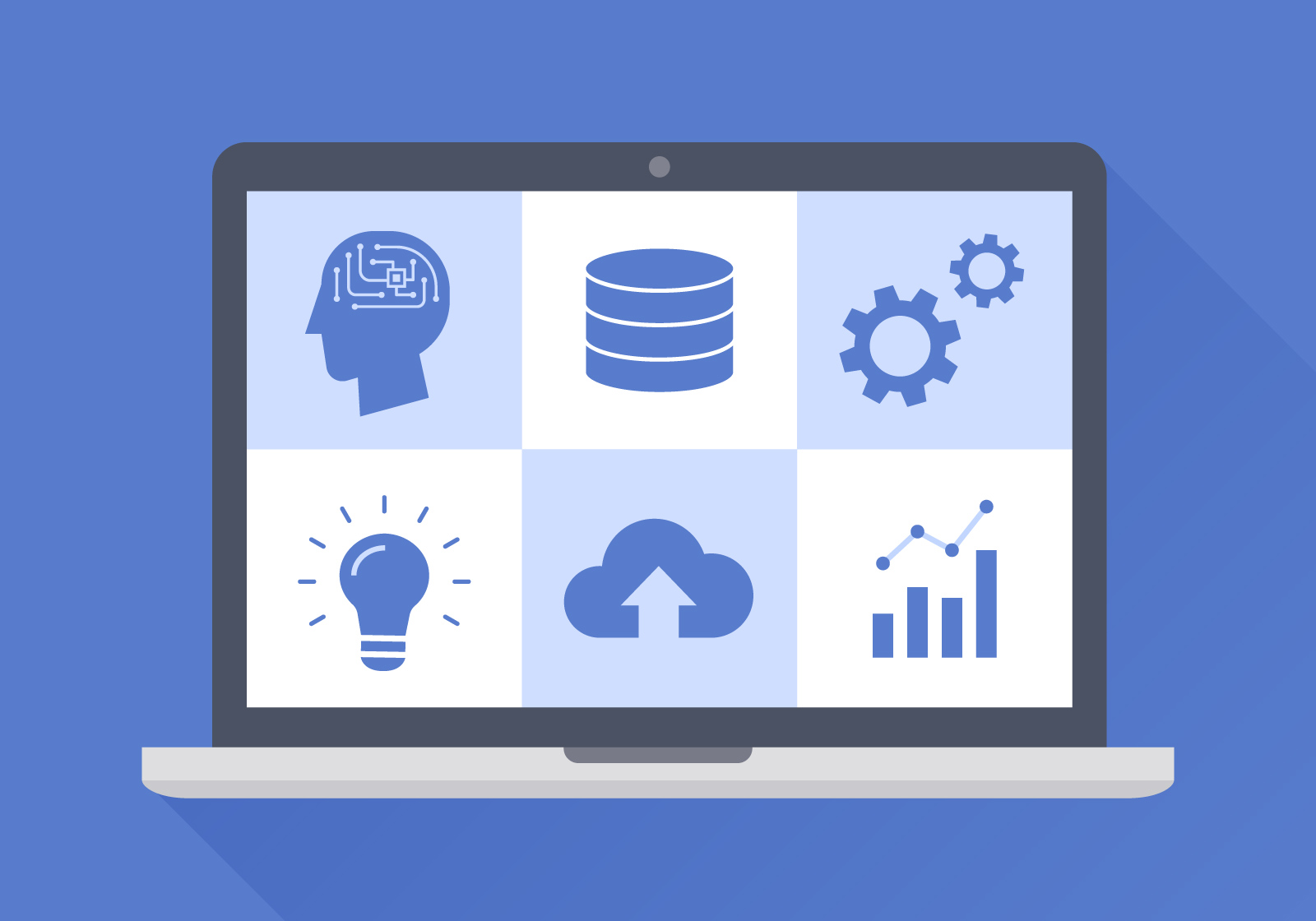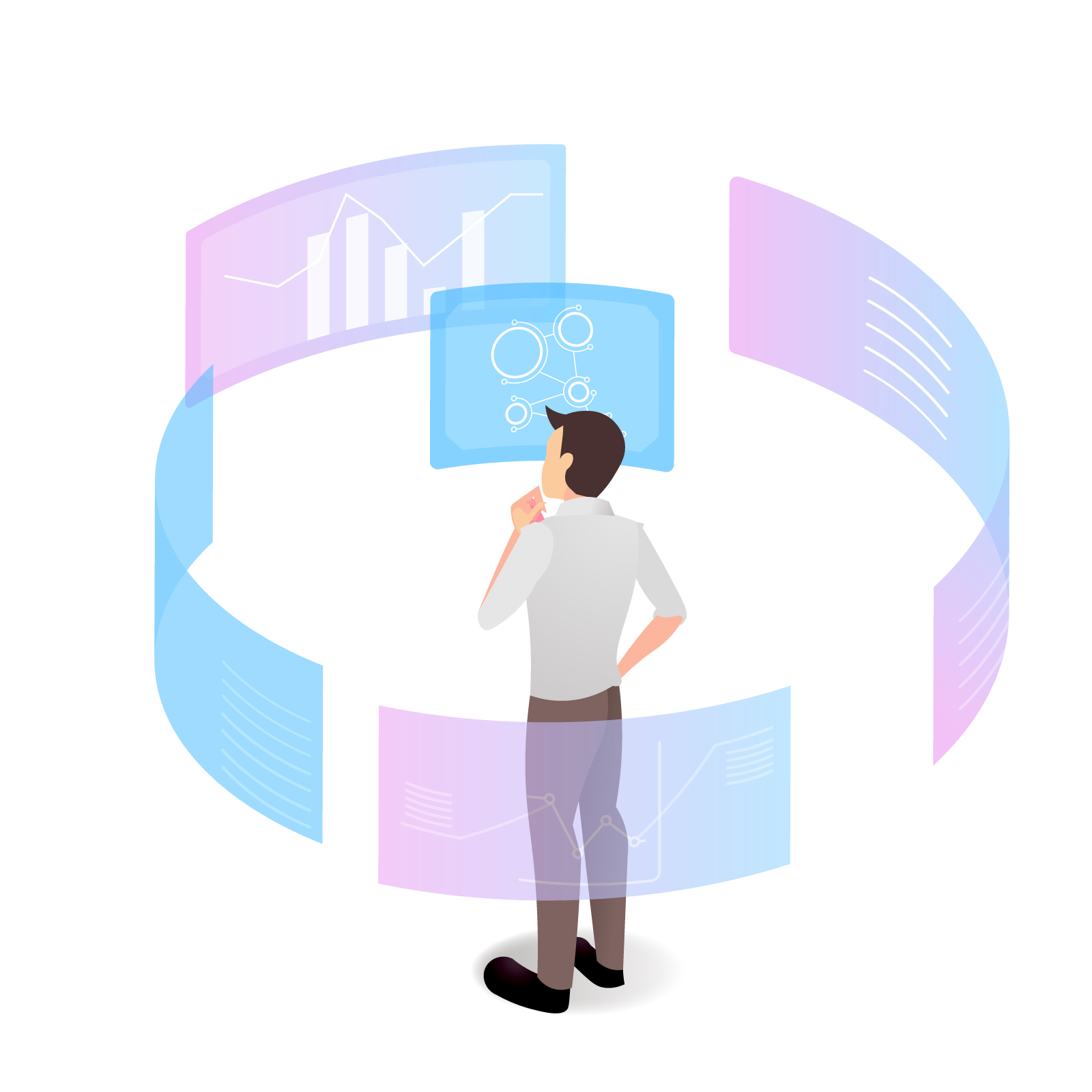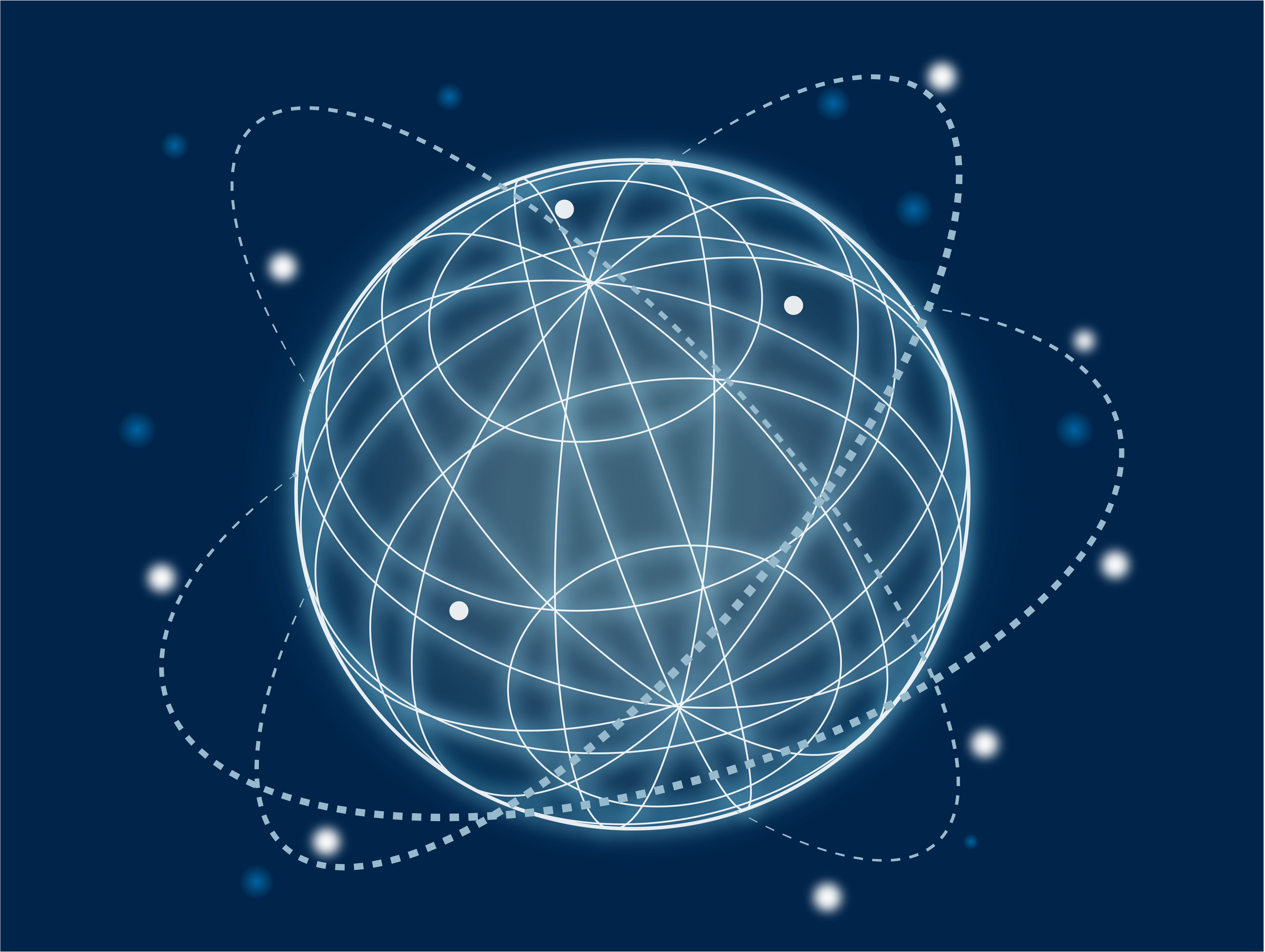Jira Software Getting Started Guide: How to get started with Jira Software
Jira Software is a powerful tool for project management, issue tracking, and team collaboration. It is flexible enough to meet the needs of any company, from startups to large corporations, and enables effective project management and team management. This guide will introduce you to the basics of Jira Software, from how to set it up to its main features, so that even first-time users can understand them.
1. What is Jira Software?
Jira Software is an agile project management tool developed by Atlassian that provides functions for smooth project management such as planning, tracking, releasing, and reporting. Originally started as a bug tracking tool, it has evolved into a customizable platform that supports various project management frameworks such as Scrum and Kanban. Jira Software is packed with features that can be used not only in software development but also in a wide range of industries.
2. Why use Jira Software?
The appeal of Jira Software is its versatility. Specifically, it has the following benefits:
- Improved team collaboration: Manage tasks, issues, and project progress in one platform.
- Custom workflow: You can set up your own workflow to suit the characteristics of your project.
- Efficient project management: Easily manage backlogs, track sprint progress, and visualize tasks.
- Scalability: Flexible design that can handle small projects to large organizations.
3. Getting started with Jira Software: How to set up a project
Step 1: Create a Jira account
- Register: First, create an account on the official Jira Software website. A free trial is also available, so you can try out the features before fully deploying it.
- Choose a deployment type: Choose from Jira Cloud, which is highly flexible and automatically updated, or Jira Server/Data Center, which offers greater freedom in customization and configuration.
Step 2: Create your first project
- Project type: Choose from Scrum, Kanban, or Custom Project. Scrum is suitable for working in sprints, and Kanban is suitable for continuous work.
- Project key: Set a unique key for each project (e.g., "PROJ"). The key is used to identify tasks.
- User roles and permissions: Assign roles such as admin, developer, viewer, etc. to team members and set permissions for creating, editing, viewing, etc. of issues.
4. Get to know the main features of Jira Software
Boards: Visualize project workflow
- Scrum boards: Track sprint progress and move backlog tasks to stages such as "To Do", "In Progress", and "Done".
- Kanban boards: Keep track of task progress without sprints by continuously managing ongoing tasks.
5. Customize your workflow
Jira Software allows you to customize your workflow, giving you the flexibility to define stages for your projects.
- Define workflow stages: Common stages are "To Do," "In Progress," and "Done," but you can add custom stages like "In Review" and "QA Testing" to fit your projects.
- Transitions: Set rules for moving between stages (e.g., only team leads can move from "In Review" to "Done").
- Automation: Automate repetitive tasks by notifying members when a certain stage is reached.
6. Team collaboration
- Comments and mentions: Use comments on issues to discuss with your team, and @mention specific members to notify them.
- Attachments: Attach documents, images, and links to issues to centralize the resources you need.
- Notifications: Customize your notification settings to stay on top of team changes, new tasks, and more.
7. Track progress with reports and dashboards
Jira Software has extensive reporting features to monitor project performance.
- Burndown charts: See the amount of work remaining in a sprint and see if progress is on track.
- Velocity charts: View the amount of work completed in past sprints and forecast your team's capacity.
- Custom dashboards: View key metrics and track the overall health of your projects.
8. Tips for new Jira users
- Start simple: Use the default settings and adjust workflows, permissions, and notifications later.
- Shortcuts: Get familiar with shortcuts for efficiency (e.g., "C" to create a new issue, "S" to search).
- Integrations: Integrate with tools your team uses, like Slack, Confluence, and Bitbucket, to make workflows seamless.
9. Advanced: Go further:
Once you're familiar with Jira Software, consider some advanced customizations, such as:
- Automated workflows: Create custom rules to automate repetitive tasks.
- Custom fields: Add your own information fields and status labels that you need for your project.
- API integration: For developers, you can use Jira's API to programmatically retrieve data and trigger workflows.
10. Next steps
Adopting Jira Software will significantly improve your team's collaboration and project management. Once you've set up your project, try using automation, advanced workflows, custom dashboards, and more. With daily use, you'll find that Jira is a flexible platform that grows with your projects.
Jira Software's customizability and functionality have made it an indispensable project management tool for many companies. First, set up a project and take advantage of Jira's diverse tools.